# Elastic stack 環境建置(docker compose)
此篇用 docker compose 搭建 Elastic stack ,達到一鍵啟動 Elastic stack 單節點環境的效果,需要達到的目標如下
- 編寫專用的 docker compose yml 啟動服務
- 將 Elastic stack 各項服務資料持久化到硬碟上
- 將 Elastic stack 各項 Config 暴露到實體路徑
- 詳細設定各種參數
- 因為各種莫名奇妙的原因版號變成 7.17.1 了,
懶得改回 7.17.4...
Reference
- 架構參考至原文傳送門 The Elastic stack (ELK) powered by Docker and Compose. (opens new window)
- Filebeat 官方文件 Filebeat Reference (opens new window)
- Logstash 官方文件 Logstash Reference (opens new window)
# 服務架構
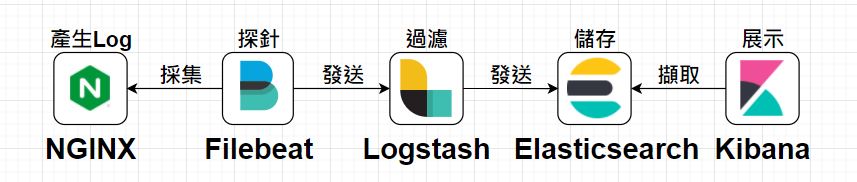
# Docker Compose 檔案結構
整個 ELK Stack 啟動文件如下,每個服務皆用一個資料夾維護其需要持久化的檔案分別為 elasticsearch;filebeat;kibana;logstash;nginx :
|
├── elasticsearch # elasticsearch
│ ├── config # elasticsearch 設定文件
│ │ └── elasticsearch.yml
│ ├── data # 主要持久化資料的地方
│ └── plugins # 預留要掛插件的資料夾
|
├── filebeat # filebeat
│ ├── config # filebeat 設定文件
│ │ └── filebeat.yml
| └── modules # filebeat modules 設定文件
| └── nginx.yml
|
├── kibana # kibana
│ └── config # kibana 設定文件
│ └── kibana.yml
|
├── logstash # logstash
│ ├── config # logstash 設定文件
│ │ └── logstash.yml
│ └── pipeline # logstash pipeline 設定文件
│ └── logstash.conf
|
├── nginx # NGINX
│ ├── conf.d # 預計放 Config 的地方
│ ├── log # nginx log > filebeat 主要會指向這邊並擷取資料
│ | ├── access.log
│ | └── error.log
| └── html # 放一些預設的靜態頁面以方便測試
|
└── docker-compose.yml # docker-compose up -d 在docker中執行上述所有服務
# Docker Compose 啟動文件
docker compose 啟動文件如下:
- elasticsearch 單節點啟動 映射 9200 port; 9300 給叢集用的暫時沒用到
- kibana 映射 5601 port; 指定
ELASTICSEARCH_HOSTS=http://myelasticsearch01:9200提供資料來源 - logstash 映射 5044 port 供 beat 傳入資料; 9600 port 為外部API用
- nginx 映射 7414 port; 將 log 持久化至磁碟
- filebeat 主要提供服務不映射 port 號;
filebeat -e -strict.perms=false以不檢查檔案的方式啟動; 主要取資料的地方會與 nginx 綁定在同一個空間 - 以下服務全部會啟動再同一個 docker network 中
version: '3.8'
services:
elasticsearch01:
image: docker.elastic.co/elasticsearch/elasticsearch:7.17.1
container_name: myelasticsearch01
environment:
- "discovery.type=single-node"
restart: on-failure
ports:
- 9200:9200
- 9300:9300
volumes:
- type: bind
source: ./elasticsearch/config/elasticsearch.yml
target: /usr/share/elasticsearch/config/elasticsearch.yml
- ./elasticsearch/data:/usr/share/elasticsearch/data
- ./elasticsearch/plugins:/usr/share/elasticsearch/plugins
networks:
- elknetwrok
kibana:
image: docker.elastic.co/kibana/kibana:7.17.1
container_name: mykibana
environment:
- "ELASTICSEARCH_HOSTS=http://myelasticsearch01:9200"
ports:
- 5601:5601
volumes:
- type: bind
source: ./kibana/config/kibana.yml
target: /usr/share/kibana/config/kibana.yml
networks:
- elknetwrok
logstash:
image: docker.elastic.co/logstash/logstash:7.17.1
container_name: mylogstash
ports:
- 5044:5044
- 9600:9600
volumes:
- type: bind
source: ./logstash/config/logstash.yml
target: /usr/share/logstash/config/logstash.yml
- type: bind
source: ./logstash/pipeline/logstash.conf
target: /usr/share/logstash/pipeline/logstash.conf
networks:
- elknetwrok
nginx:
image: nginx:latest
container_name: mynginx
ports:
- 7414:80
volumes:
- ./nginx/log/nginx:/var/log/nginx
- ./nginx/html:/usr/share/nginx/html
networks:
- elknetwrok
filebeat:
image: docker.elastic.co/beats/filebeat:7.17.1
user: root
container_name: myfilebeat
command: filebeat -e -strict.perms=false
volumes:
- type: bind
source: ./filebeat/config/filebeat.yml
target: /usr/share/filebeat/filebeat.yml
- ./nginx/log/nginx:/var/log/nginx
networks:
- elknetwrok
depends_on:
- elasticsearch
- logstash
- kibana
- nginx
networks:
elknetwrok:
name: elknetwrok
以 docker-compose up -d 執行YAML檔;執行成功顯示如下:
C:\Users\mobet>docker ps
CONTAINER ID IMAGE COMMAND CREATED STATUS PORTS NAMES
5df7807c57e0 docker.elastic.co/beats/filebeat:7.17.1 "/usr/bin/tini -- /u…" 2 hours ago Up 2 hours myfilebeat
debccbfeb4fe docker.elastic.co/logstash/logstash:7.17.1 "/usr/local/bin/dock…" 2 hours ago Up About an hour 0.0.0.0:5044->5044/tcp, 0.0.0.0:9600->9600/tcp mylogstash
646ef2f0ce45 docker.elastic.co/elasticsearch/elasticsearch:7.17.1 "/bin/tini -- /usr/l…" 2 hours ago Up 2 hours 0.0.0.0:9200->9200/tcp, 0.0.0.0:9300->9300/tcp myelasticsearch01
0d6d08fd3761 nginx:latest "/docker-entrypoint.…" 2 hours ago Up 2 hours 0.0.0.0:7414->80/tcp mynginx
4c101a1f203f docker.elastic.co/kibana/kibana:7.17.1 "/bin/tini -- /usr/l…" 2 hours ago Up 2 hours 0.0.0.0:5601->5601/tcp mykibana
# 重要的 Config
ELK Stack 作為開箱即用的服務有大量的 Config 可以配置,簡單紀錄一下兩個設定比較神秘的 config :
# filebeat.yml
主要描述 filebeat 該如何採集資料與採集甚麼資料
- filebeat.modules : filebeat中有許多內置的模組藉由編寫設定便可以輕鬆採集資料這裡使用 NGINX module
- filebeat.modules.access.var.paths 中的路徑便採集對象所在的資料夾
- output : 指定 filebeat 採集後的資料要發送到哪邊
- 官方模組列表 https://www.elastic.co/guide/en/beats/filebeat/current/filebeat-modules.html (opens new window)
- filebeat 是以 GO 語言開發的服務;本身理解其特性較為面向 "client" 端
# ============================== Filebeat modules ==============================
filebeat.config:
modules:
path: ${path.config}/modules.d/*.yml
reload.enabled: false
filebeat.modules:
- module: nginx
access:
enabled: true
var.paths: ['/var/log/nginx']
error:
enabled: false
var.paths: ["/var/log/nginx/error.log"]
# ======================= Elasticsearch template setting =======================
setup.template.settings:
index.number_of_shards: 1
#index.codec: best_compression
#_source.enabled: false
# ================================== Outputs ===================================
# Configure what output to use when sending the data collected by the beat.
# output.elasticsearch:
# hosts: ["http://myelasticsearch01:9200/"]
output.logstash:
hosts: ["mylogstash:5044"]
# logstash.conf
主要描述想透過 logstash 輸入、過濾、輸出甚麼資料:
- 分為三個區塊分別為 input;filter;output
- input : 設定資料來源;這裡為接收 beats 傳送過來的資料
- filter : 針對來源資料做清洗與解析
- output : 將資料轉送至何處持久化;這裡為轉送至 elasticsearch 並以 mybeat-%{+YYYY.MM.dd} 作為 index 儲存
- filter 內容來源至官方 NGINX 範例加以改寫; 範例來源官方連結 (opens new window)
- logstash 是以 JAVA 語言開發的服務;本身理解其特性較為面向 "server" 端
input {
beats {
port => 5044
}
}
filter {
if [event][module] == "nginx" {
if [fileset][name] == "ingress_controller" {
grok {
match => { "message" => ["%{IPORHOST:[nginx][access][remote_ip]} - %{DATA:[nginx][access][user_name]|-} \[%{HTTPDATE:[nginx][access][time]}\] \"%{WORD:[nginx][access][method]} %{DATA:[nginx][access][url]} HTTP/%{NUMBER:[nginx][access][http_version]}\" %{NUMBER:[nginx][access][response_code]} %{NUMBER:[nginx][access][body_sent][bytes]} \"%{DATA:[nginx][access][referrer]}\" \"%{DATA:[nginx][access][agent]}\""] }
remove_field => "message"
}
mutate {
add_field => { "read_timestamp" => "%{@timestamp}" }
}
date {
match => [ "[nginx][access][time]", "dd/MMM/YYYY:H:m:s Z" ]
remove_field => "[nginx][access][time]"
}
useragent {
source => "[nginx][access][agent]"
target => "[nginx][access][user_agent]"
remove_field => "[nginx][access][agent]"
}
geoip {
source => "[nginx][access][remote_ip]"
target => "[nginx][access][geoip]"
}
}
}
}
output {
elasticsearch {
hosts => "myelasticsearch01:9200"
index => "mybeat-%{+YYYY.MM.dd}"
}
}
# 基本使用
# 排雷大隊
記憶體很重要
docker 中請用
command: filebeat -e -strict.perms=false啟動filebeat,不要用 entrypoint ; entrypoint 會再幫你啟動一次 beat 一次會丟兩筆資料...一時不察偵錯很久。command 與 entrypoint 的差異一個覆蓋指令;一個是追加指令如果有幸把 docker 的筆記整理過來再附上比較連結如果 Logstash 出現
Could not index event to Elasticsearch這個錯誤[2022-06-27T12:28:40,210][ERROR][logstash.outputs.elasticsearch][main][63c7cebabda6b571b9b01c302e26faff25c0e5dc84e5e82df9e9a79abd46f857] Could not index event to Elasticsearch. {:status=>400, :action=>["index", {:_id=>nil, :_index=>"%{[Mybeat]}-2022.06.27", :routing=>nil}, {"fileset"=>{"name"=>"ingress_controller"}, "input"=>{"type"=>"log"}, "event"=>{"timezone"=>"+00:00", "dataset"=>"nginx.ingress_controller", "module"=>"nginx"}, "tags"=>["beats_input_codec_plain_applied"], "host"=>{"hostname"=>"876652f136f8", "ip"=>["172.21.0.5"], "mac"=>["02:42:ac:15:00:05"], "os"=>{"kernel"=>"5.10.16.3-microsoft-standard-WSL2", "platform"=>"ubuntu", "family"=>"debian", "codename"=>"focal", "version"=>"20.04.3 LTS (Focal Fossa)", "name"=>"Ubuntu", "type"=>"linux"}, "name"=>"876652f136f8", "containerized"=>true, "architecture"=>"x86_64"}, "agent"=>{"ephemeral_id"=>"777ba821-b649-46e2-9ee1-a409193c5545", "hostname"=>"876652f136f8", "id"=>"7f7c2a40-d0d9-461e-a9a1-96dced9967fd", "version"=>"7.17.1", "name"=>"876652f136f8", "type"=>"filebeat"}, "ecs"=>{"version"=>"1.12.0"}, "service"=>{"type"=>"nginx"}, "@timestamp"=>2022-06-27T12:28:37.268Z, "message"=>"172.21.0.1 - - [27/Jun/2022:12:28:33 +0000] \"GET /helloworld01.html HTTP/1.1\" 200 21 \"-\" \"Mozilla/5.0 (Windows NT 10.0; Win64; x64) AppleWebKit/537.36 (KHTML, like Gecko) Chrome/102.0.0.0 Safari/537.36\" \"-\"", "@version"=>"1", "log"=>{"offset"=>1204, "file"=>{"path"=>"/var/log/nginx/access.log"}}}], :response=>{"index"=>{"_index"=>"%{[Mybeat]}-2022.06.27", "_type"=>"_doc", "_id"=>nil, "status"=>400, "error"=>{"type"=>"invalid_index_name_exception", "reason"=>"Invalid index name [%{[Mybeat]}-2022.06.27], must be lowercase", "index_uuid"=>"_na_", "index"=>"%{[Mybeat]}-2022.06.27"}}}}看一下 Reason 通常會提示你
Invalid index name [%{[Mybeat]}-2022.06.27], must be lowercase"這邊就是說 Index 不能是大寫...出現 config file ("filebeat.yml") can only be writable
config file ("filebeat.yml") can only be writable by the owner but the permissions are "-rwxrwxrwx" (to fix the permissions use: 'chmod go-w /usr/share/filebeat/filebeat.yml')先讓
filebeat -e -strict.perms=falsefilebeat -h這個指令很好用...